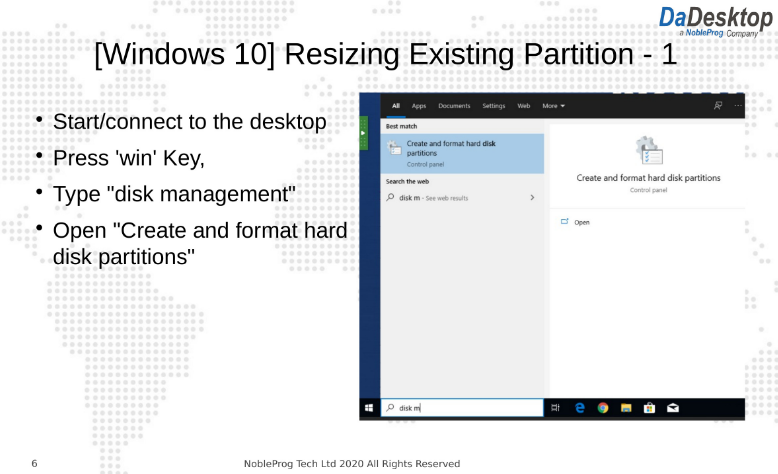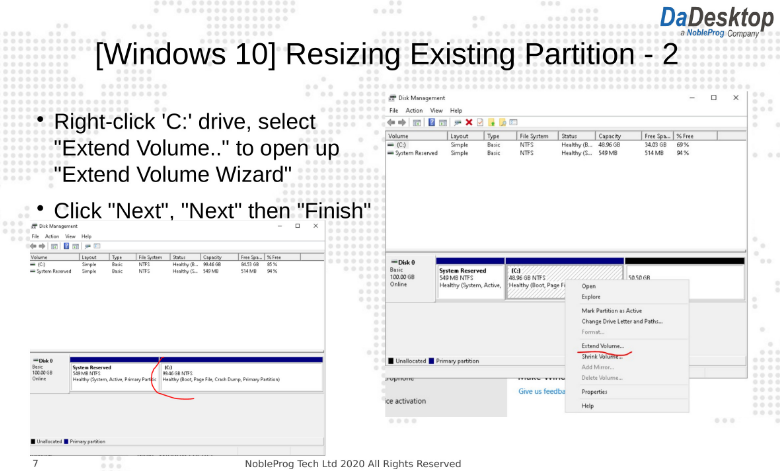Where an existing Fresh Start machine doesn't have enough disk space, it can be easily resized to add more disk space
- Firstly, you must stop the Fresh-Start machine
- Then Clone & Resize to Standalone as below (create an organization if you haven't already)
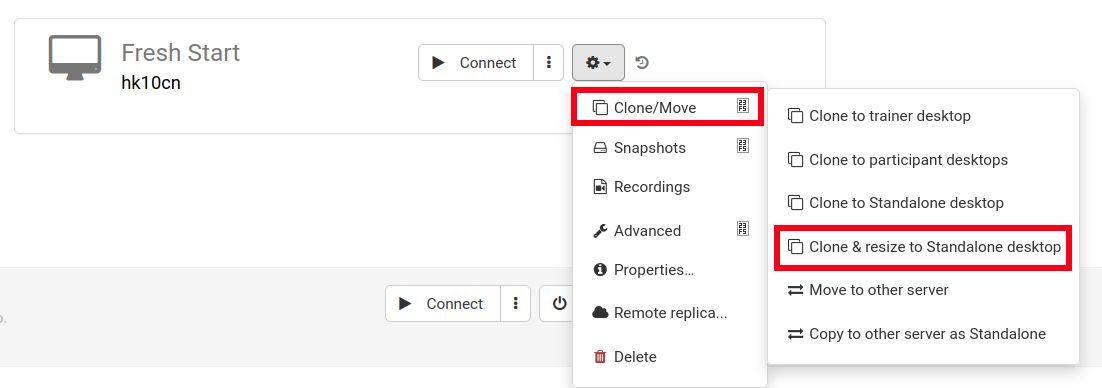
- At this step, increase disk size as required, and submit
- Visit 'Standalones' link at top of the page to find it and check it is there
- Remove Fresh-Start machine back in the course using the 'Delete' button
- Click 'Create Fresh-Start from my Standalone' button
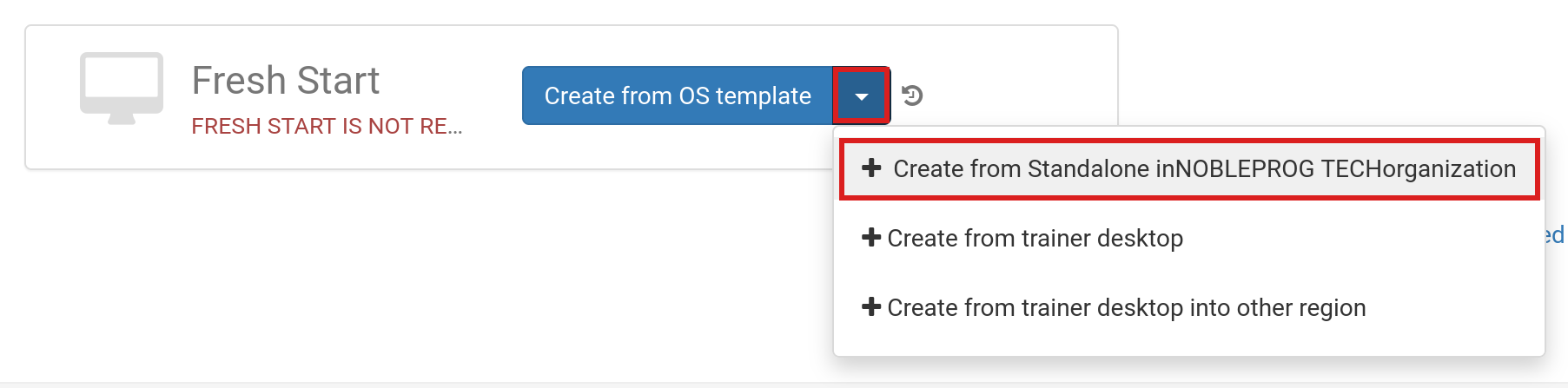
- In this 'Create from Standalone' dialog, you can also choose to increase disk size instead if this wasn't done in the earlier step
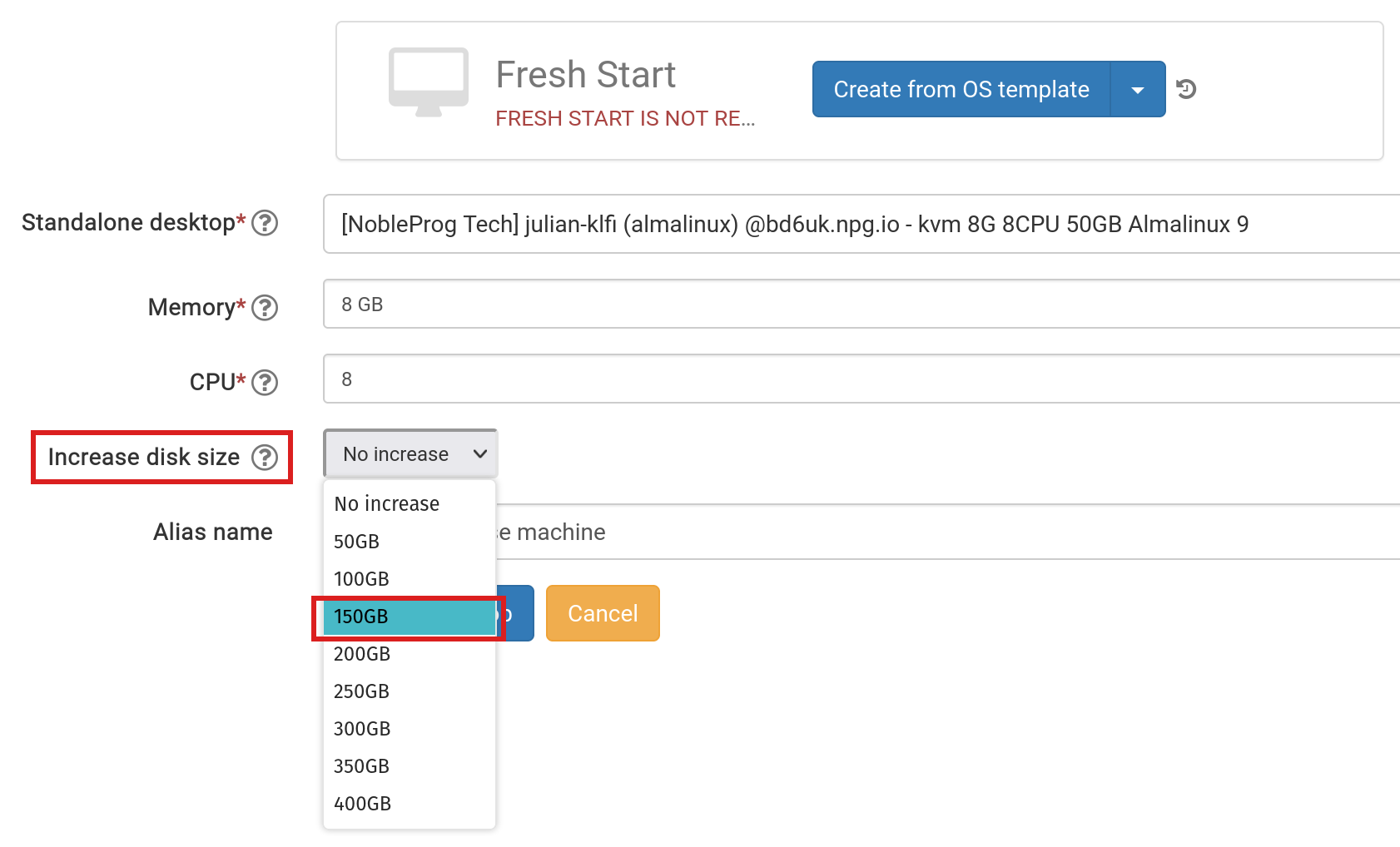
- Add Alias name, if required and then click the 'Create Desktop' button
- For Standard DaDesktop Linux and Windows OS templates, the OS will be extended/grown automatically. NB AlmaLinux standard templates configures its default partitions differently which requires additional manual steps as shown below.
- For Custom OS Templates, the auto extending of the partition(s) may need to be done manually, steps to follow are shown below.
For Custom OS Templates and Almalinux standard templates, please follow the steps below to extend partition(s)
- Follow the instructions to change your desktop partitions
- Open terminal/cmd
- Type the commands below1. Ubuntu & Debian
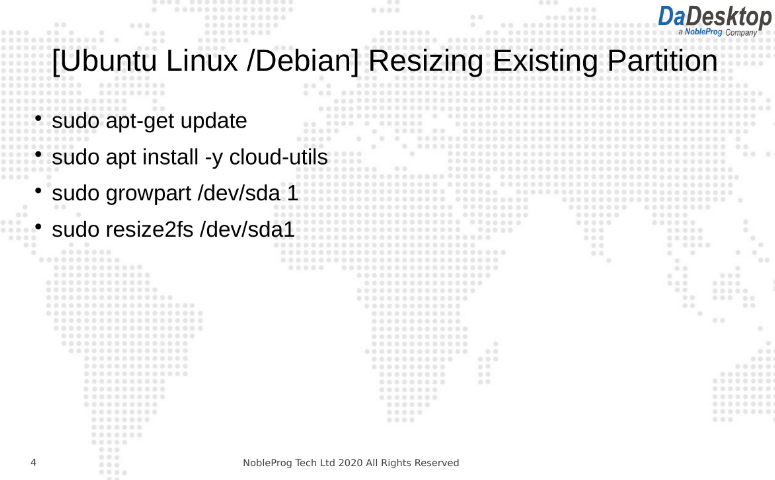
2. Almalinux / CentOS
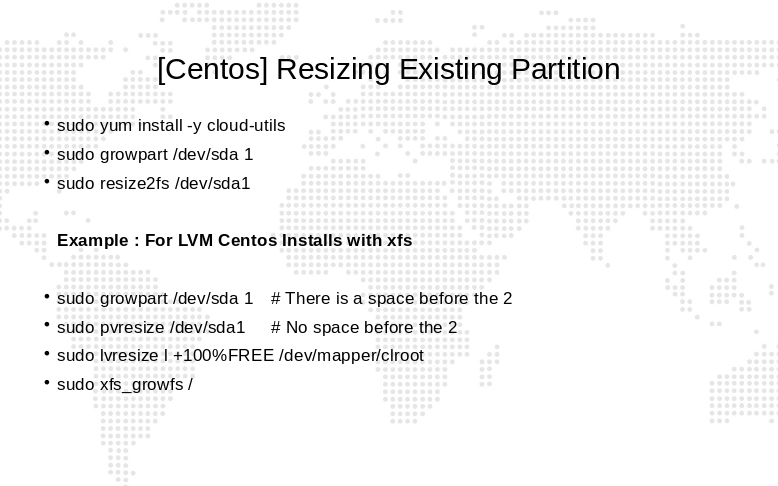
3. Windows 10 pro