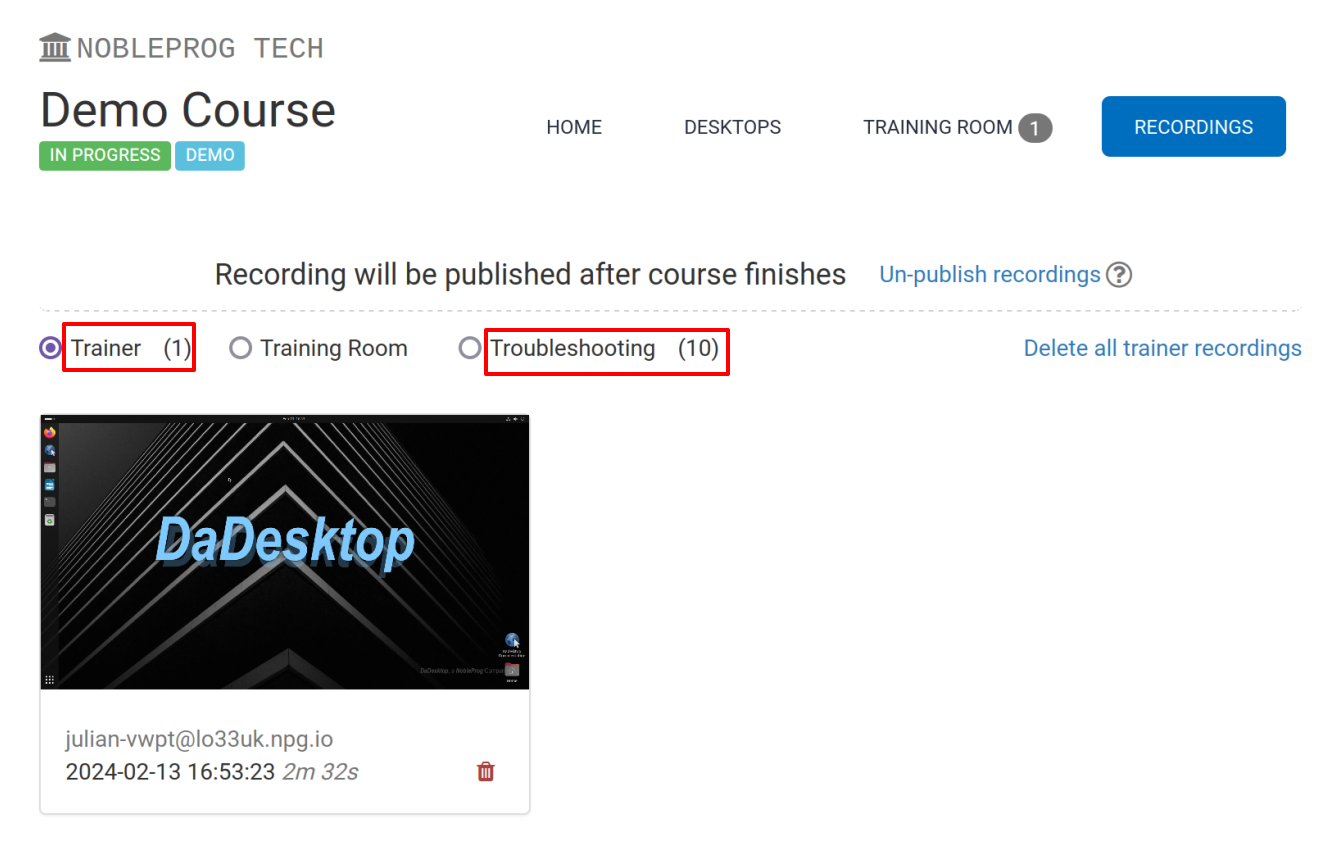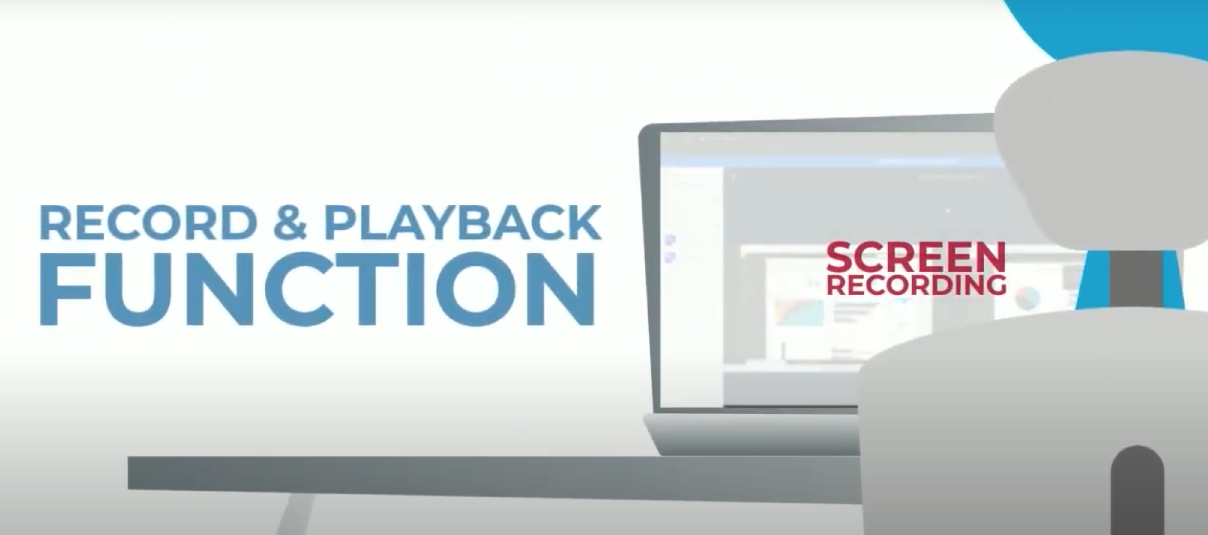
DaDesktop has a number of different ways to make recordings of desktops and course recordings. They can be Trouble-Shooting recordings, Training Room recordings and Trainer recordings.
Trainer recordings are recordings of the Trainer's DaDesktop machine. Trainers can start the session recordings of the Trainer machine as follows.
- Click the three vertical dots, which produces a small dropdown menu. From the drop down, choose 'Connect (with session recording)'
-
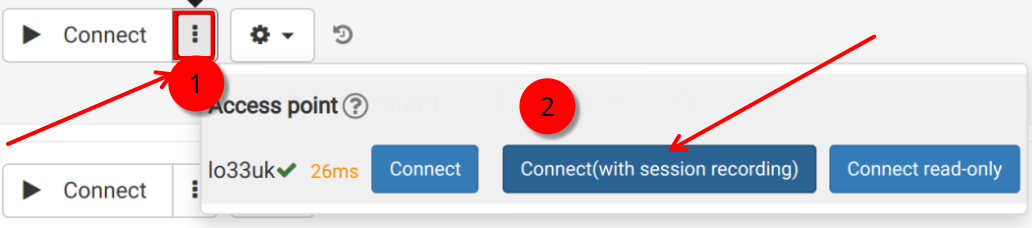
An audio/video recording of the Trainer machine is made, but cannot be viewed until the after closing the virtual classroom, when the recording is created. NB As a SuperAdmin user, there is an additional menu option to view the live recordings as they are being made.
- To view and edit the recordings click the 'cog' and the Recordings menu.
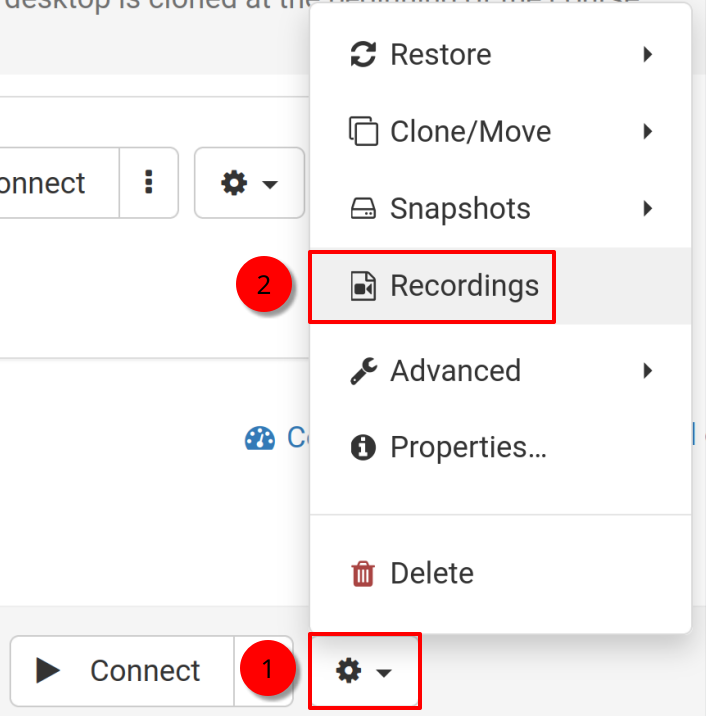
Recordings
Trainer recordings of their trainer machine can be viewed in two ways.
- Recordings can be viewed from the Recordings menu as above. The recordings can be played, and deleted, as required. The double spanner icon indicates 'Troubleshooting Recordings' (these are made automatically and not made for presentation) but for troubleshooting as and when necessary.
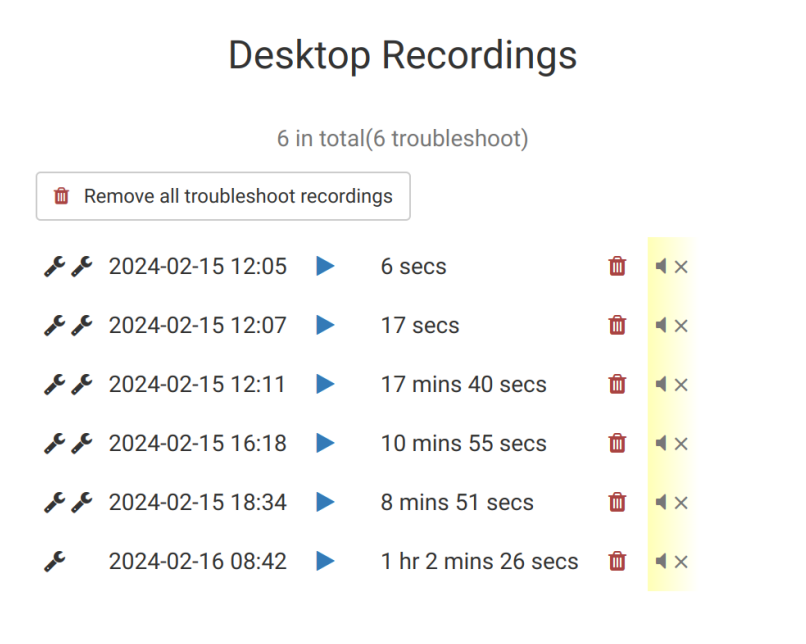
2. Using the 'Recordings' tab of a course, we can see the Trainer recordings, Training Room recordings and the Troubleshooting recordings.