A neat feature of DaDesktop is the ability for course participants to be able to easily continue using their course machine for practise after their course has finished. The participants are asked by email before the end of the course whether they wish to be able to continue to use their desktop machine once the course has finished.
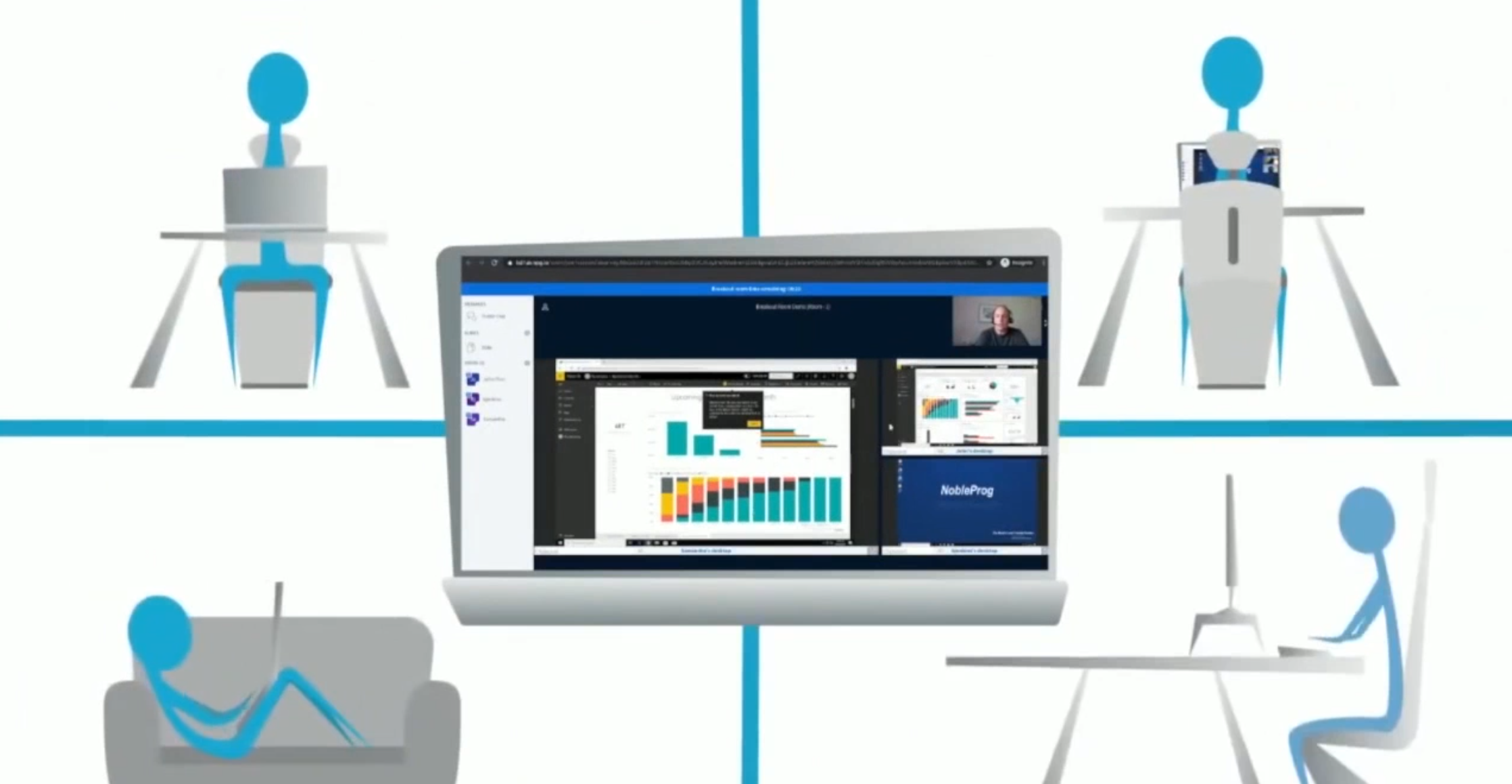
Each participant's course desktop is normally removed a short time after the course ends. If you wish to keep your desktop to practise your lab on the course, then you can clone your course desktop to a 'Standalone Desktop' to use the machine for later use.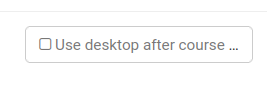
Please visit your Course, and your Desktop machine and click the 'Use desktop after course' next to your machine.
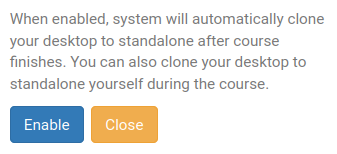
Next, DaDesktop explains the simple process and allows you to 'Enable' this operation.
Once Enabled, you will see the following shown next to your course machine
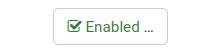
To access your Standalone machine once the course is finished, click on Standalones menu at top of your screen.
Machines that have not been used for a month will be removed, however an email to warn users is sent out in advance to provide ample warning if a user wishes to continue to use any Standalone machines they use.
Please also see this page for details about how you can control keeping your Standalone machine.
